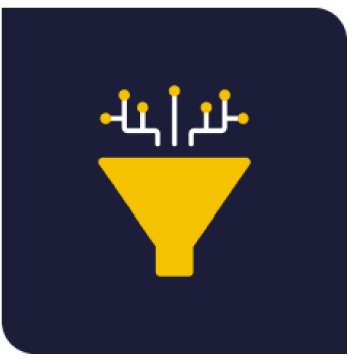🚀Getting started
Install and Configuration
To install the app admin permissions are necessary. The steps to install the app are the following:
Step 1: Connect to your Jira instance and go to the Atlassian Marketplace from the menu option Apps> Explore more apps.
Step 2: Search the Process Analytics app and select it.
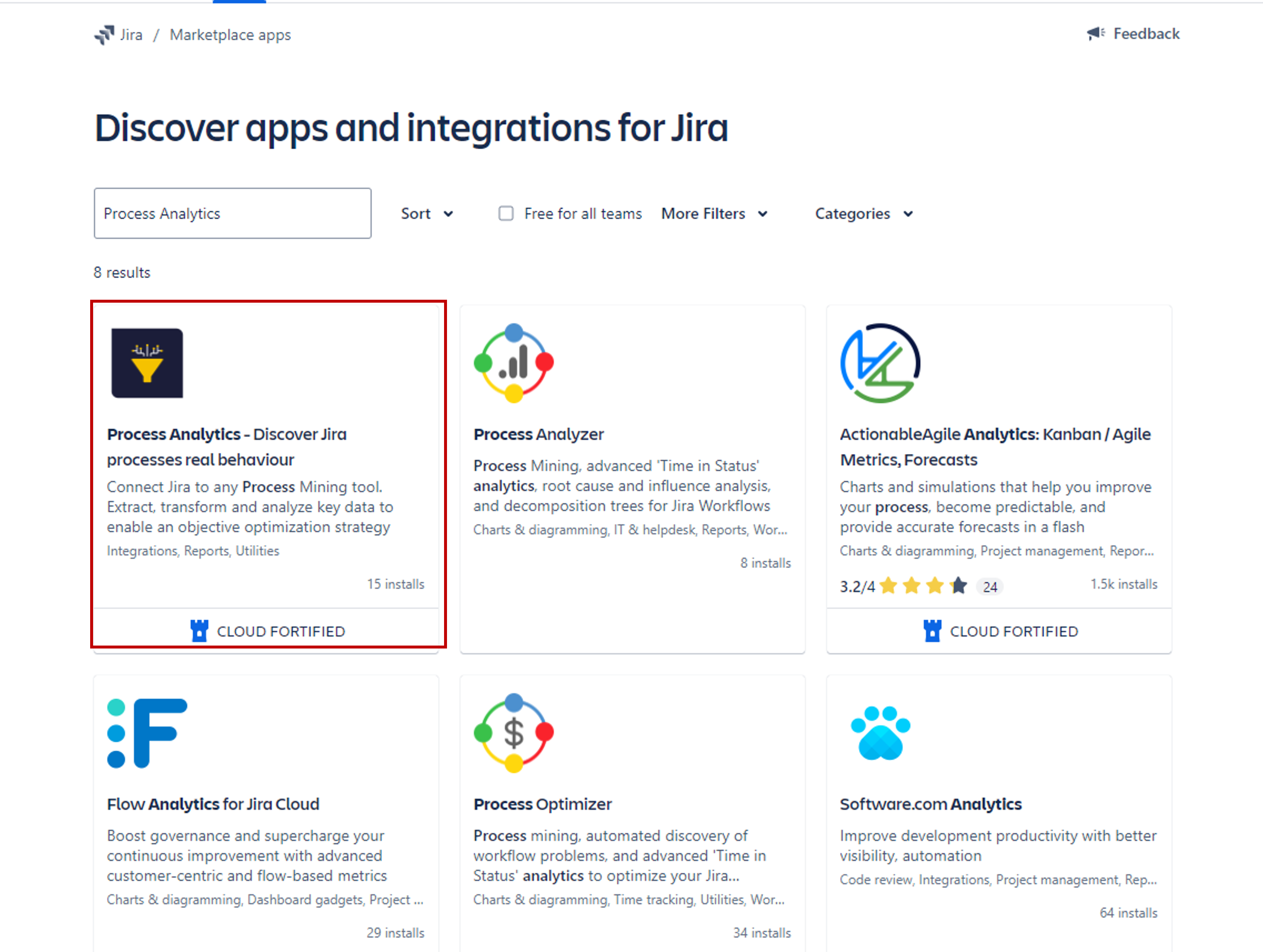
Step 3: Click the Try it free button.
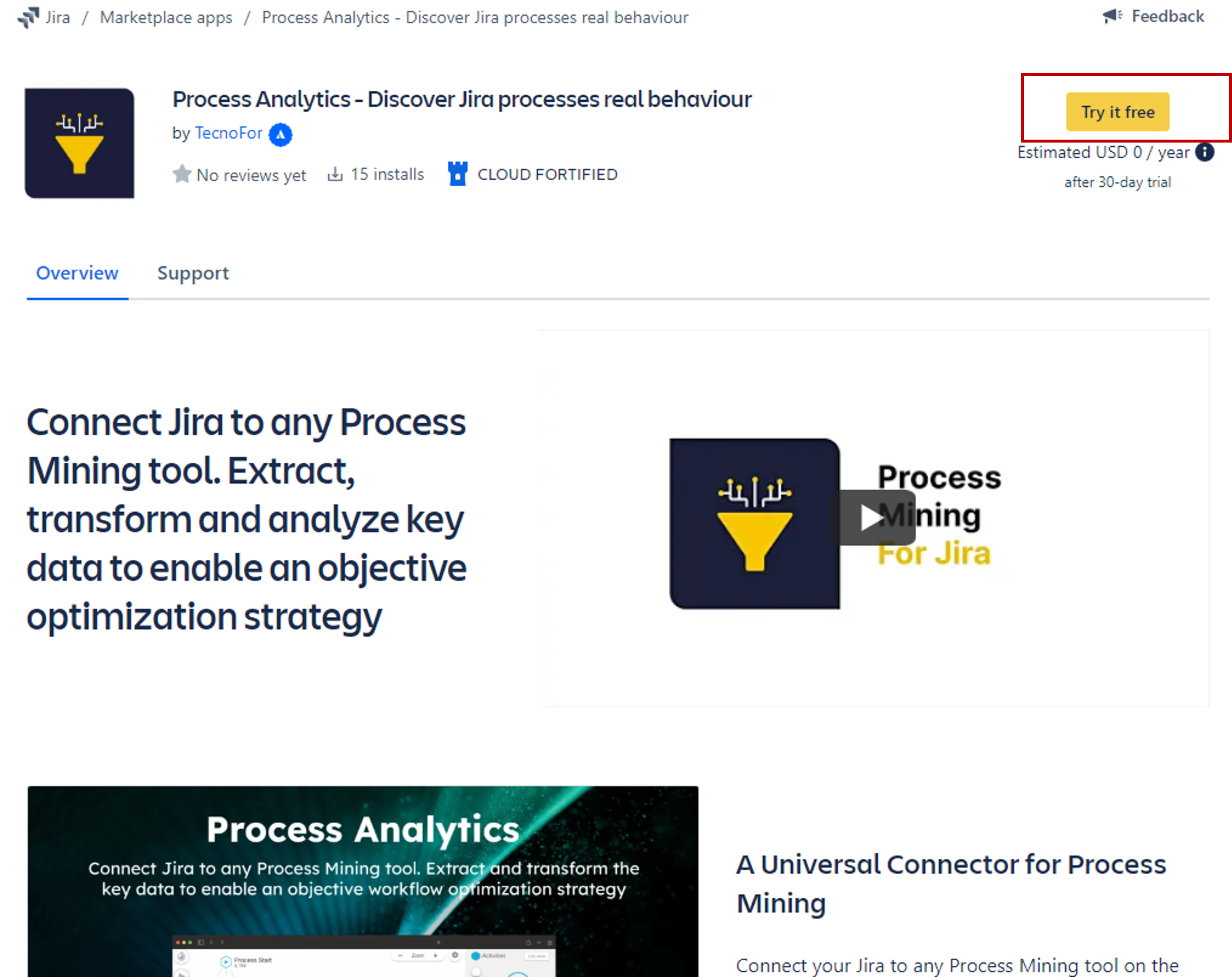
NOTE: In the trial version, it is permitted to extract a maximum of 500 issues.
Step 4: Click the Start free trial button.
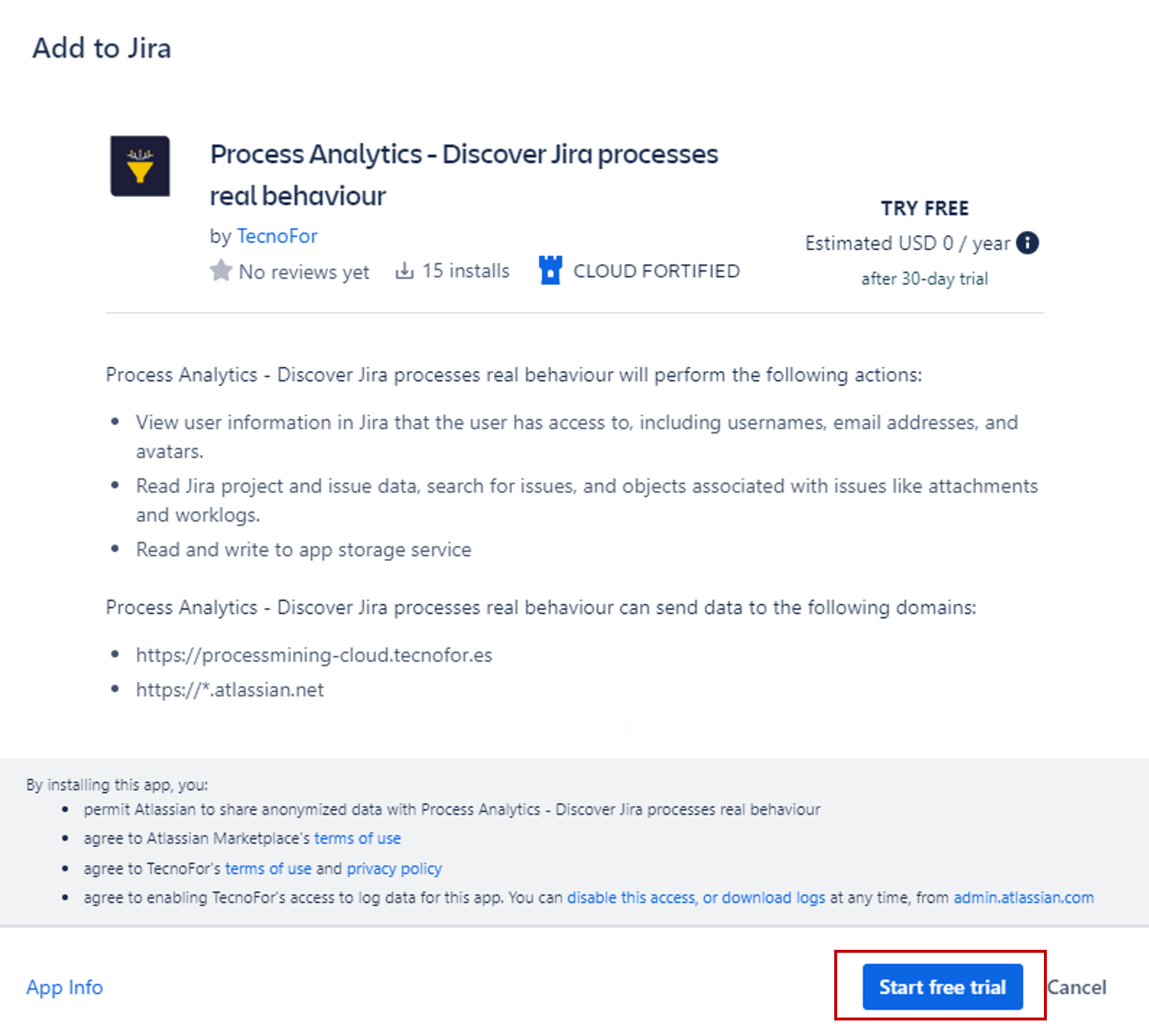
The setup process is launched and the following message appears:
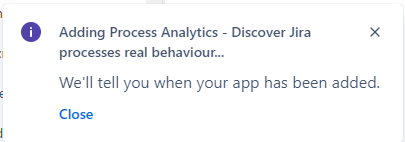
When the app setup finishes, the message is the following:
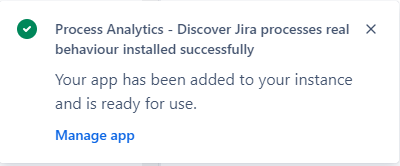
Now, you can use the app. You can obtain more information about app access in How do you access the app?